X10 Remotes¶
If you notice that your remote sends keystrokes even if EventGhost is not started, you most likely have installed the wrong driver. Some manufacturers deliver a driver that registers the remote as a HID (Human Interface Device). Even though HID might be fine if you really don’t want to use any third party program, it gives you trouble with tools like EventGhost because they are not able to stop these drivers from sending keystrokes.
To make sure which driver your remote currently uses, open Device Manager and look for a category “Human Interface Devices”. If you find an entry named “X10 Hid Device” there, you have the wrong driver.
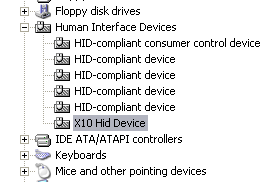
Sadly this X10-HID driver is not so easy to uninstall. If you right click on the entry, you won’t find any option to uninstall it. To get rid of it, you have to use some tricks:
(These instructions are for Windows XP)
- Unplug the USB receiver from your system.
- Right click on the “X10 Hid Device” entry and choose Update Driver.
- The “Hardware Update Wizard” will popup. If you are asked to connect to Windows Update, choose the No, not this time radio box and press Next.
- On the next page you are asked what you want the wizard to do. Choose Install from a list or specific location (Advanced) and press Next.
- On the next page select Don’t search, I will choose the driver to install. and press Next.
- Now you should see a list that includes the “X10 Hid Device” entry. Above this list is a check box called Show compatible hardware. Un-check this box.
- On the left side you now see a manufacturer list. Scroll it up to the top and select (Standard system devices).
- The first entry on the right side should now be 2-axis, 2-button joystick. Select this entry and press Next.
- You will now get a warning dialog that it is not recommended to install this driver. Ignore it and press Yes.
- Now press Finish on the last page. If you are asked to restart your computer now, affirm it with Yes and let the computer reboot.
- After your computer is back, open Device Manager again. You will now see the joystick entry with a yellow exclamation mark. Right click this entry to open the context menu and choose Uninstall. Affirm that you really want to uninstall it on the next dialog and the entry should disappear.
Now you should install the proper driver before you reconnect your receiver.
You can download the driver here:
