Controlling your living room with EventGhost¶
This article is a thank-worthy contribution by Benjamin Webb.
Introduction¶
Yes, I’ve been there. You have your HTPC all set up to go. Then you realize that you have no way to seamlessly use your HTPC with your current living room set up. You may be sitting there with a wireless keyboard and mouse controlling it or you may be plopped down in front of your PC pressing return to select a different video to be displayed. There is hope for you yet. There are many solutions today for giving you control of both your PC and the remaining elements of your living room. Currently, most universal IR remotes are up to the task of linking together most things in your living room except your PC. Many places offer niche products that are set up to control certain applications on a computer or record and emit a limited number of IR codes. I have long since searched for the ultimate of HTPC building: pressing a button and having it turn the TV on, and then go on to control your PC. There are many schools of thought as to how this should occur. This article teaches you one that involves an innovative, free program called EventGhost for Windows.
IR PC Control¶
I love basic IR PC control. It is inexpensive and, thanks to EventGhost, easy to set up. The downside is pretty obvious. You need line of sight. You cannot turn up the volume when someone wanders in front of the TV as a result. People in general are used to the basic concept of IR, just point and click. It is inexpensive since you can use whatever remote you have laying around. One piece of advice is to try to get a remote that sends the same signal every time you click the button. Some remotes have a rotation of signals that they send to the device they control. This can cause problems when programming such a device. You can still program remotes like this but it’s annoying to put in all the other IR codes as actions that trigger events. There may even be some company out there that created a remote with a constantly changing IR signal that is interpreted by an algorithm on the device (I haven’t found one yet but they may exist). The reason for not keeping IR signal constant is to prevent universal remote from doing their job and forcing the user to use the device creator’s remote.
RF X10 PC Control¶
The program comes with an X10 remote plugin. This plugin, in theory, allows you to use any X10 compatible remote. I will test a Snapstream Firefly X10 remote in this article. I have tested this remote before and it will travel 35 feet through just about any wall, excluding the cinder block walls at my dorm. The software for this remote was very resource heavy and the main reason I was searching for an alternative program.
IR Device Control¶
EventGhost can be used with devices such as the USB-UIRT to transmit IR signals to devices you use with or without line of sight or simply use devices your remote is not programmed for. The USB-UIRT can be connected to objects placed away from line of sight. You just attach IR emitters to reach up to 300’ around your house. Without the emitters the device needs to be placed in front of the device it will control. In this review, I will test two IR emitters attached with a stereo splitter. The IR emitters I will test have a reach of 10 feet.
Programming¶
Basics¶
EventGhost is a very interesting program. You install plugins that enable different events to be displayed on the logger. Simply click the Add Plugin button to gain access to the plugin listing screen.
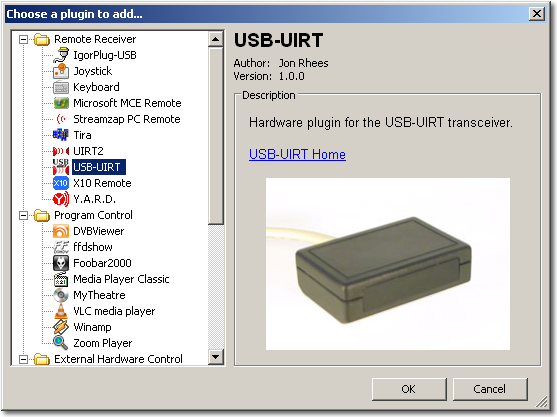
As you can see, the plugins give this program capabilities far beyond what this article covers but before you tackle network control or speech control you must learn the basics.
An event triggers a macro and a macro consists of one or more actions. For example, I set up the disc button on my remote to launch iTunes. First, I installed the USB-UIRT plugin. Then, when I pointed the remote toward the USB-UIRT and pressed the disc button on the remote the IR code was displayed in the logger.
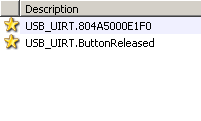
Make a macro by right clicking on the configuration panel (the group of stuff on the right) and select Add Macro. You will now immediately get a dialog where you can choose your first action.
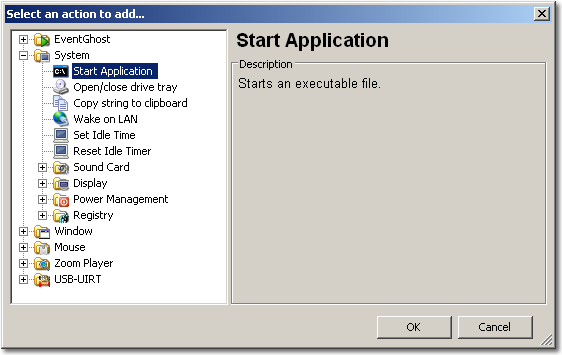
After you have opened the action selection menu you just select the action of your choice. In my case, I wanted to launch iTunes, so I opened up the system folder and selected Run Application. EventGhost will now ask for additional properties of the action.
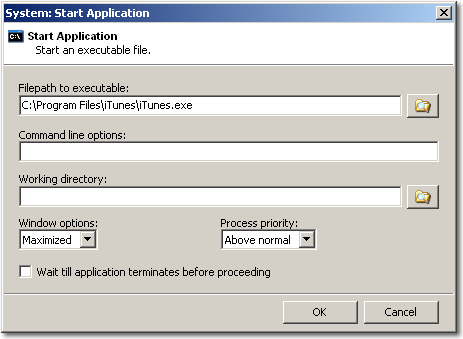
From there navigate the file path to the program you want to open. In my case,
the path was C:\Program Files\iTunes\iTunes.exe. After you have
pressed the OK button, you will see your newly added macro with
the action in your configuration. Then drag and drop the IR event code you
want to use from the logger to the macro you just created.
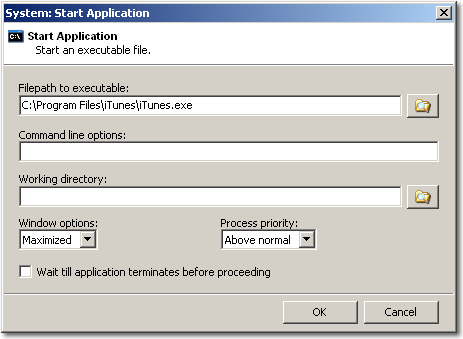
EventGhost names the macro automatically but you can also rename the item (for your sanity be sure the name makes sense to you)
Program Control¶
Now that you have the program open, there are multiple programming choices you can make. To simplify things, first make a folder in which you store all of the instructions for controlling the program. You name the folder, which I called iTunes, then you proceed by creating a macro for each action(s) you want to perform.
Enabling Items Exclusively¶
The Enable Item Exclusively action enables the specified macro or folder and disables all other macros and folders at the same folder level. The action can be added by right clicking and select Add Action. You then proceed to open up the EventGhost folder. You have to select the folder/macro to make active after adding the exclusive.
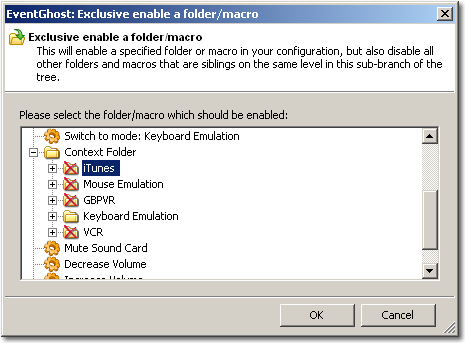
Just select the folder that you want to make active as a result of the event in the macro.
The event you want to activate your folder with is a matter of choice. I installed the Task Create/Switch Events plugin to cause the folder to be enabled when iTunes is active. If you choose to activate the folder when you launch iTunes from the disc button this will also work fine. You can activate other folders when you close programs or press a different button also. The choices are all up to you.
The program comes with examples from WinAmp and ZoomPlayer. If these are your media programs of choice then all you need to do is replace the events put there by default with the ones from your IR remote. I understand that this is a brief explanation but it should enable you to be able to perform most basic keyboard shortcuts with the program of your choice. EventGhost is mostly drag and drop or copy and paste. EventGhost also includes an excellent mouse emulator that you can tweak to your satisfaction.
X10 Programming¶
IR remote and X10 remote instructions remain basically the same. The events are simply listed on the logger as with the IR. The mouse functionality was easily implemented by simply putting the X10 event X10.MTVCR in the “switch to mode: Mouse Emulation” macro. I then programed in the directional keys. I was not able to completely fine tune the X10.xml to be activated by the opening of iTunes or GBPVR due to the death of my remote. Here is a perfect start for those willing to tweak some more.
| This is a sample of some X10 events on the logger: | This is what I did to enable the mouse on the Firefly: |
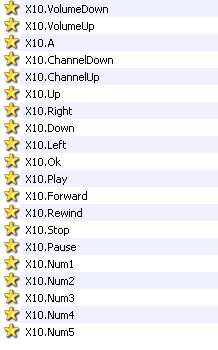 |
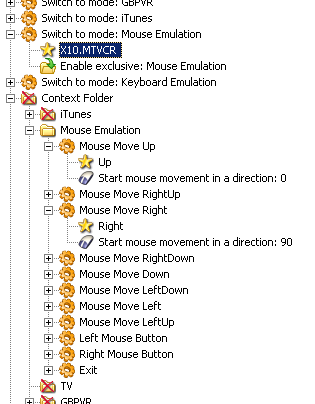 |
IR Transmission Programming¶
This is basically more of the same. You simply create a macro with an event that triggers the IR transmitting action. This is available if you expand the USB-UIRT folder in the add actions menu.
After the action has been added you simply click on Transmit IR icon and select learn an IR code. Make sure that you position the remote closer than half an inch from the USB-UIRT to learn the IR code. I found the code was not learned correctly otherwise.
If you are looking to control channel changing for your tuner, currently you have to rely on the software that does the recording to change the channel. With the USB-UIRT this is not usually a problem since most HTPC recording programs provide their own interfaces for programming this in. I’m sure with more advanced plugins and creative programming this may be possible.
Results¶
I consider the mouse function of EventGhost to be far superior to the Firefly’s original software. The speed of the cursor slowly ramps up the longer the button is pressed. One of the most refreshing things about this program is that it uses about 8 MB of RAM as compared to Snapstream’s 108 MB. This significantly improved the reaction time of this computer. The USB-UIRT worked as a perfect substitute for an X10 remote. The IR transmitting also worked perfectly. I highly suggest the stick-on IR emitters I purchased from SMARTHOME. Both IR emitters were able to transmit perfectly to the VCR. You do not have to position your USB-UIRT directly in front of the device you wish to control this way. This also leaves the USB-UIRT to be positioned perfectly as a receiver. I have not found any pitfalls in the software besides having to restart the program once the USB-UIRT has been connected.
Conclusion¶
I was able to adjust the software to my satisfaction. This did take a few hours and a bit of trial and error to get the hardware working correctly. I found this to be about the same as programming a universal remote once you got the hang of it but at least this way you don’t lose your settings when the batteries are pulled out. The main downfall of this software is that the users do not openly share the xml files that they have created. Everything must be done by you excluding the examples put in the program by default. The forum is extremely helpful and prompt with answers. They are also adding new hardware support and plugins constantly. I found the wiki created for this program to be a very poor source of information for beginners but considering the usefulness of this program I was able to work my way through it. This is intended to be a gateway article for those looking to enter the world of remote PC control and the sky is the limit as to where you can go from here. As usual in the free software HTPC world you have to become your own hardware expert to pull off what you’re striving to do. This program cannot go beyond what the hardware is capable of.
On a side note, I highly suggest donating or contributing to this project to ensure its future success. If your device is not currently supported just check back at the supported hardware page from time to time to see what’s new.
