Short Manual¶
Main Window¶
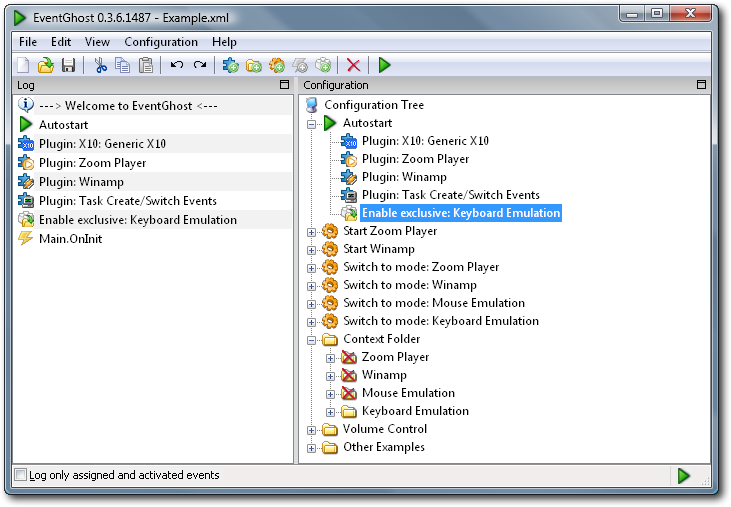
Logger Pane¶
Configuration Pane¶
 Configuration Tree¶
Configuration Tree¶
The Configuration Tree contains the complete EventGhost configuration and is made up of containers and items.
All containers and items except Autostart can be enabled/disabled manually and by Actions.
 Autostart¶
Autostart¶
Autostart is a special container that can hold Plugins to load and Actions to execute every time the Configuration Tree is loaded (eg EventGhost is started). There is always a single Autostart item in the Configuration Tree and it cannot be removed or disabled.
 Folders¶
Folders¶
Folders are named containers that can hold Macros and/or more Folders. They are used to structure your configuration as you see fit.
 Macros¶
Macros¶
Macros are named containers that can hold Events to trigger the Macro and Actions to execute when the Macro is triggered.
For example:
- You press the button labeled TV on your remote control.
- The Plugin for your remote sees that you pressed the TV button and generates a TV Event.
- Any active Macros that contain the TV Event are triggered and begin executing their Actions.
 Plugins¶
Plugins¶
Plugins extend the functionality of EventGhost by generating Events and/or adding additional Actions. Plugins are always placed in the Autostart container.
 Events¶
Events¶
Events are the triggers that cause Macros to execute their Actions. They are generated by EventGhost and Plugins. Events generated by Plugins are usually prefixed with the Plugin’s name, so if you were using an X10 remote in the example above, the X10 Remote Plugin would have generated an X10.TV Event.
 Actions¶
Actions¶
Actions are the commands that are executed when a Macro is triggered by an Event. They are provided by Plugins.
Adding Plugins¶
Adding new Plugins to your configuration is very simple:
- Select the menu item
- Select the Plugin you want to add from the list
- Click the OK button
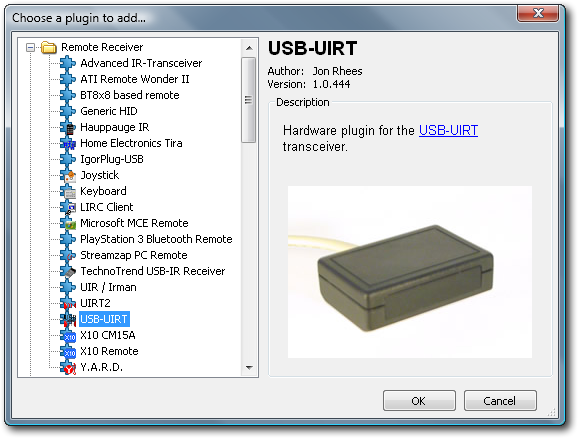
The Plugin you selected will be added to the Autostart container and a dialog may appear to configure additional settings if needed.
See the List of Plugins for more details on the available Plugins.
Assigning Events to Macros¶
There are three ways you can assign trigger Events to a Macro:
- Drag-and-drop an Event from the Log to an existing Macro in the Configuration Tree.
- Select an Event in the Log and copy it to the clipboard using Ctrl+C, , or , then select an existing Macro in the Configuration Tree and paste the Event using Ctrl+V, , or .
- Select an existing Macro in the Configuration Tree and then add a new Event using , or clicking the Add Event toolbar button.
You can rename any existing Event by selecting it and pressing F2, or selecting Item or , and typing the new Event name.
